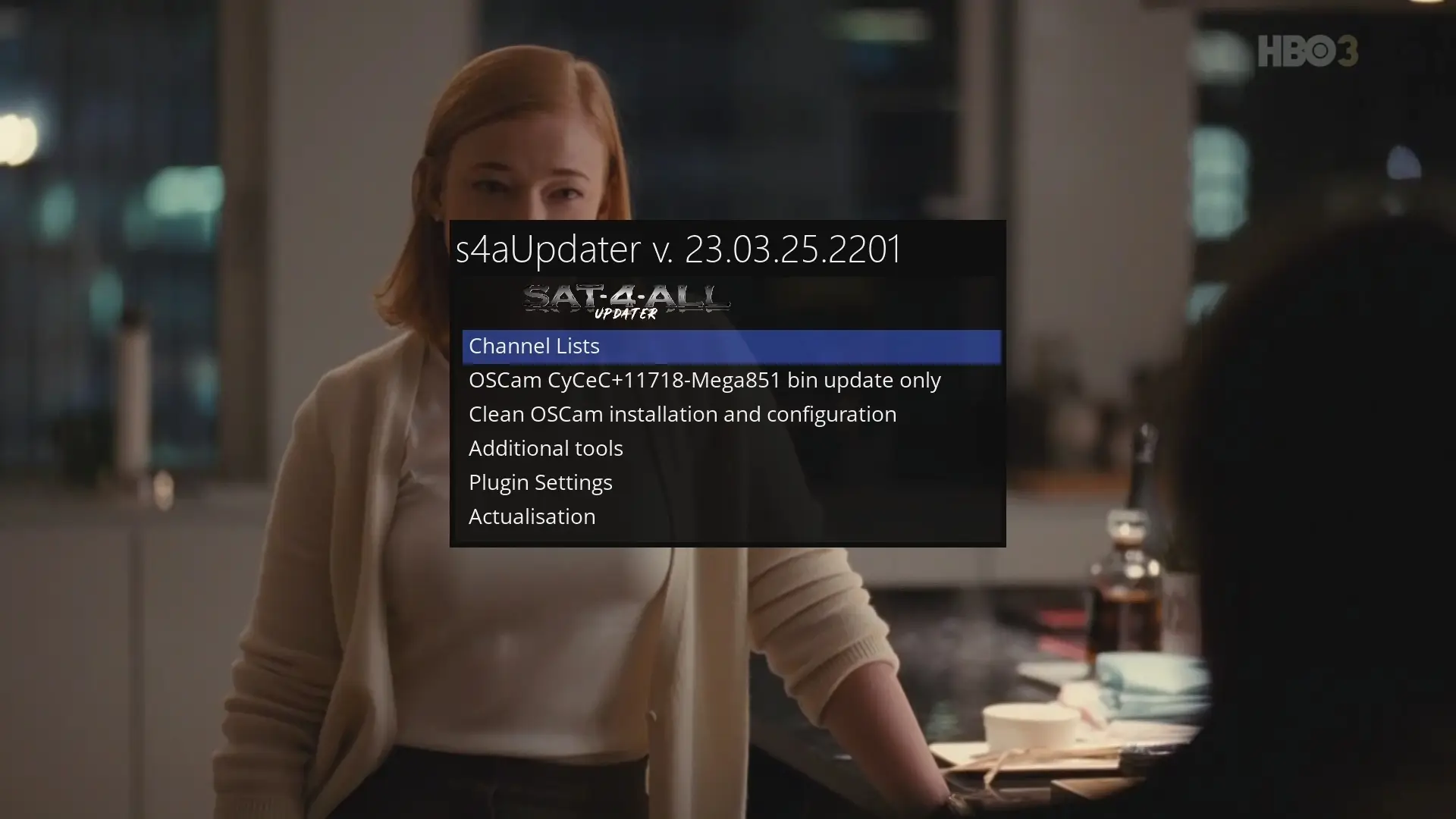How to install Oscam ICAM for Sky DE 2025
7 January 2025This guide will show you how to install iCam OSCam on your Enigma2 receiver using an automatic installation script. This method is the easiest and fastest way to set up iCam OSCam without manually downloading and configuring files. 📌 Requirements ✅ An Enigma2 receiver (Vu+, Dreambox, Zgemma, etc.)✅ A stable internet connection✅ Access to your […]